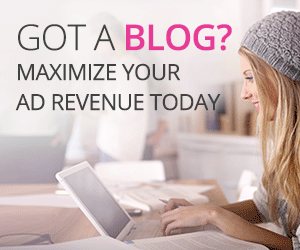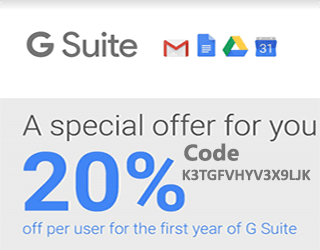How to Install and setup VSFTPD on Ubuntu 16.04 LTS
How to Install and setup VSFTPD on Ubuntu 16.04 LTS.
VSFTPD is the one of the prominent, most secure and fastest FTP server for UNIX-like systems.FTP is in short for the File Transfer Protocol, is a network protocol that we highly used today for transferring files between a client and server that is software client use such as Filezilla and WinSCP,etc.
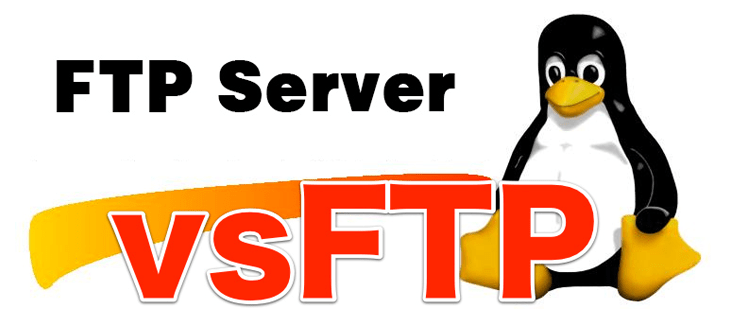
So,let us start vsftpd installation step by step on your Ubuntu server.
solutionclub.in:~$ sudo apt-get update solutionclub.in:~$ sudo apt-get -y install vsftpd [sudo] password for sdp-pc17: Reading package lists... Done Building dependency tree Reading state information... Done The following NEW packages will be installed: vsftpd 0 upgraded, 1 newly installed, 0 to remove and 299 not upgraded. Need to get 115 kB of archives. After this operation, 336 kB of additional disk space will be used. Get:1 http://in.archive.ubuntu.com/ubuntu xenial/main amd64 vsftpd amd64 3.0.3-3ubuntu2 [115 kB] Fetched 115 kB in 1s (104 kB/s) Preconfiguring packages ... Selecting previously unselected package vsftpd. (Reading database ... 283534 files and directories currently installed.) Preparing to unpack .../vsftpd_3.0.3-3ubuntu2_amd64.deb ... Unpacking vsftpd (3.0.3-3ubuntu2) ... Processing triggers for systemd (229-4ubuntu21.1) ... Processing triggers for ureadahead (0.100.0-19) ... ureadahead will be reprofiled on next reboot Processing triggers for man-db (2.7.5-1) ... Setting up vsftpd (3.0.3-3ubuntu2) ... Processing triggers for systemd (229-4ubuntu21.1) ... Processing triggers for ureadahead (0.100.0-19) ...
After installation completed you need to change config file which you wish to edit.
vim /etc/vsftpd.conf
Important Disallow anonymous,and unidentified users to access files via FTP; change the anonymous_enable setting to NO
Line No = 15 and 25
listen=YES anonymous_enable=NO
Allow local (system ) users to login by doing a change in the local_enable setting to YES
Line no = 28
local_enable=YES
Line no = 30
If you desire to local(system )user to be able to write to a directory , then you should change the write_enable setting to YES
write_enable=YES
Default umask is please check it first.
solutionclub.in:~$ sudo umask
If you need to change umask you can change umask in config file which change permission when you upload your file or any directory and set umask as per your requirement.
Line no = 35
local_umask=022
Now the time to show VSTPD beauty when you jail to user.It show how much is VSFTPD secure. We just need to create a file which is user to jail login (Limited login on FTP).
Line no = 122
chroot_local_user=YES
Don’t uncomment Line no 123 Because if you uncomment it line then user seen other list of files.
#chroot_list_enable=YES
Line no = 125
chroot_list_file=/etc/vsftpd.chroot_list pam_service_name=vsftpd to change pam_service_name=ftp
Save it and Exit that file.
After uncomment line then we have to create jail file.Create a new user and add user into file /etc/vsftpd.chroot_list
solutionclub.in:~$ sudo echo "type Username here" >/etc/vsftpd.chroot_list
Bingo!!!!!!!
Now It’s Time to restart VSFTPD service.
solutionclub.in:~$ sudo systemctl restart vsftpd
For check you can go and login it in via Filezilla client to remote machine/server which has you installed VSFTPD Service.
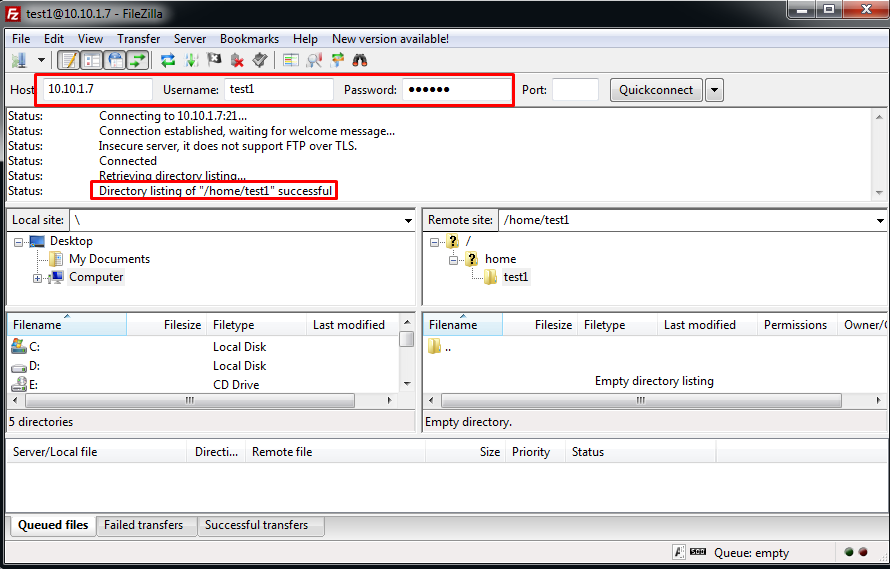
Note : If you getting error “Fixing 500 OOPS: vsftpd: refusing to run with writable root inside chroot ()”
You just add this line in vsftpd.conf
allow_writeable_chroot=YES